This is a super simple guide to creating an image classification app. In 15 minutes or less, you will have a first working example with the Spoonacular API.
Before we start, have a look at the final result so you know what you’re in for.

What You Will Need to Make the Image Classification App
This demo will use Vue.js, for uploading an image the Vue File Agent, for some fun animations AnimeJS, and of course the Spoonacular Nutrition API. Before you start, get a free API key on Rapid API and subscribe to the free tier of the API.
We will not use and SDKs but call the Spoonacular API directly. If your app runs on another language than JavaScript get one of Rapid API’s SDKs.
Getting Started
This is a single file application so all we need is an html file. Here’s the template we can start with. I leave out some styles and fields for brevity, the complete file is at the end of this tutorial.
<!DOCTYPE html>
<html>
<head>
<!-- I'm omitting some meta fileds for brevity here -->
<!-- Import the libraries we need -->
<script src="https://cdnjs.cloudflare.com/ajax/libs/animejs/3.1.0/anime.min.js"></script>
<script src="https://cdn.jsdelivr.net/npm/vue/dist/vue.js"></script>
<link href="https://fonts.googleapis.com/css2?family=Indie+Flower&display=swap" rel="stylesheet">
<link rel="stylesheet" href="https://unpkg.com/vue-file-agent@latest/dist/vue-file-agent.css" />
<script src="https://unpkg.com/vue-file-agent@latest/dist/vue-file-agent.umd.js"></script>
</head>
<body>
<div id="app">
<!-- Here's where our content will go. We let Vue handle everything in under the id #app -->
</div>
<script>
var app = new Vue({
el: '#app',
mounted() {
},
data: function () {
return {
uploadUrl: 'https://spoonacular-recipe-food-nutrition-v1.p.rapidapi.com/food/images/analyze',
// get a free key here: https://rapidapi.com/spoonacular/api/recipe-food-nutrition/
uploadHeaders: {
'x-rapidapi-host': 'spoonacular-recipe-food-nutrition-v1.p.rapidapi.com',
'x-rapidapi-key': 'YOUR-SPOONACULAR-API-KEY'
},
};
},
computed: {
},
methods: {
},
components: {
// import our Vue File Agent component for image uploading
vuefileagent: VueFileAgent.VueFileAgent
}
});
</script>
<!-- Lot's of styles -->
</body>
</html>Instead of uploading we also allow the user to click a demo image which will be sent to the API for analysis. Let’s add an example image and connect it with the `analyzeWithDemo` method.
<img align="right" :src="demoImageUrl" id="demoImg" @click="analyzeWithDemo" />
Now we need to implement the referenced methods in our Vue object in the ‘<script>’ block. So the updated ‘script’ sections look like this:
<script>
var app = new Vue({
el: '#app',
mounted() {
},
data: function () {
return {
demoImageUrl: 'https://spoonacular.com/recipeImages/635350-240x150.jpg',
uploadUrl: 'https://spoonacular-recipe-food-nutrition-v1.p.rapidapi.com/food/images/analyze',
// get a free key here: https://rapidapi.com/spoonacular/api/recipe-food-nutrition/
uploadHeaders: {
'x-rapidapi-host': 'spoonacular-recipe-food-nutrition-v1.p.rapidapi.com',
'x-rapidapi-key': 'YOUR-SPOONACULAR-API-KEY'
},
foodImages: [],
analyzed: false,
analyzedImage: {},
nutrition: {}
};
},
methods: {
// this will be called after the API responds with the image analysis
successCallback(data) {
this.analyzedImage = data;
this.analyzed = true;
let self = this;
},
onUpload(responses) {
this.successCallback(responses[0].data);
},
// we upload a file directly after it has been added to the upload container
onSelect(event) {
this.analyzed = false;
this.uploadFiles();
},
// using the default uploader, you may use another uploader instead
uploadFiles: function () {
this.$refs.vueFileAgent.upload(this.uploadUrl, this.uploadHeaders, this.foodImages);
},
// make a direct GET request with an image URL instead of a file
analyzeWithDemo() {
let self = this;
var xmlHttp = new XMLHttpRequest();
xmlHttp.onreadystatechange = function () {
if (xmlHttp.readyState == 4 && xmlHttp.status == 200) {
self.successCallback(JSON.parse(xmlHttp.responseText));
}
}
var url = this.uploadUrl + '?imageUrl=' + encodeURIComponent(this.demoImageUrl);
xmlHttp.open("GET", url, true);
xmlHttp.setRequestHeader('x-rapidapi-host', this.uploadHeaders['x-rapidapi-host']);
xmlHttp.setRequestHeader('x-rapidapi-key', this.uploadHeaders['x-rapidapi-key']);
xmlHttp.send(null);
}
},
components: {
vuefileagent: VueFileAgent.VueFileAgent
}
});
</script>If you run the above code it could work but you won’t see anything because I omitted all the CSS and animations code above to make the code clearer. If you understand the above code snippets, you got the basics of how to work with the Spoonacular API. Congratulations! Everything else is just “dressing” and making it look nice. To get the full experience, here’s the complete code:
<!DOCTYPE html>
<html>
<head>
<meta charset="UTF-8">
<title>spoonacular Image Analyzer</title>
<meta name="author" content="David Urbansky">
<meta name="description" content="A spoonacular sample app.">
<meta name="keywords" content="spoonacular, sample, app">
<script src="https://cdnjs.cloudflare.com/ajax/libs/animejs/3.1.0/anime.min.js"></script>
<script src="https://cdn.jsdelivr.net/npm/vue/dist/vue.js"></script>
<link href="https://fonts.googleapis.com/css2?family=Indie+Flower&display=swap" rel="stylesheet">
<link rel="stylesheet" href="https://unpkg.com/vue-file-agent@latest/dist/vue-file-agent.css" />
<script src="https://unpkg.com/vue-file-agent@latest/dist/vue-file-agent.umd.js"></script>
<link rel="shortcut icon" href="https://spoonacular.com/favicon.ico" type="image/x-icon">
<link rel="icon" href="https://spoonacular.com/favicon.ico" type="image/x-icon">
</head>
<body>
<div id="app">
<h1>Upload a food picture and see what happens...</h1>
<div id="imageChooser">
<VueFileAgent ref="vueFileAgent" :multiple="false" :deletable="true" :uploadUrl="uploadUrl" meta="false"
:accept="'image/*'" :maxSize="'10MB'" :maxFiles="1" @upload="onUpload($event)" compact="true"
@select="onSelect" :helpText="'Choose images or zip files'"
:errorText="{
type: 'Invalid file type. Only images allowed',
size: 'Files should not exceed 10MB in size',
}" v-model="foodImages"></VueFileAgent>
</div>
<template v-if="analyzed">
<p>
I think this is <span class="category">{{ analyzedImage.category.name.replace('_', ' ') }}</span> -
{{ probabilityText }}
I only know 50 different dishes right now, here's the <a href="https://spoonacular.com/food-api/docs#Image-Classification-Categories">full list</a>.
</p>
</template>
<template v-else>
<p><- upload an image here, or see it with a <a href="#" @click="analyzeWithDemo">demo picture</a><span
style="position:relative;top:16px;left:5px;">⤦</span>
<img align="right" :src="demoImageUrl" id="demoImg" @click="analyzeWithDemo" />
</p>
</template>
<div style="clear:both;"></div>
<template v-if="analyzed">
<h1>Nutrition profile of the average <span>{{ analyzedImage.category.name.replace('_', ' ') }}</span></h1>
<div id="calories" class="nutritionBar">
<div></div><span>{{ nutrition.calories }} calories</span>
</div>
<div id="fat" class="nutritionBar">
<div></div><span>{{ nutrition.fat }}{{ analyzedImage.nutrition.fat.unit }} fat</span>
</div>
<div id="protein" class="nutritionBar">
<div></div><span>{{ nutrition.protein }}{{ analyzedImage.nutrition.protein.unit }} protein</span>
</div>
<div id="carbs" class="nutritionBar">
<div></div><span>{{ nutrition.carbs }}{{ analyzedImage.nutrition.carbs.unit }} carbs</span>
</div>
<h1 id="hungry">Hungry now? Try one of these</h1>
<div v-for="(r, i) in analyzedImage.recipes" :key="'recipe-' + i" class="recipe">
<h4>{{ r.title }} </h4>
<a :href="r.url"><img
:src="'https://spoonacular.com/recipeImages/' + r.id + '-240x150.' + r.imageType" /></a>
</div>
<!-- shameless plug -->
<div id="spoonacular">
powered by<br>
<a href="https://spoonacular.com/food-api">
<img src="https://spoonacular.com/application/frontend/images/logo-simple-framed-green-gradient.svg"
alt="spoonacular logo"><br>
spoonacular API
</a>
</div>
</template>
</div>
<script>
var app = new Vue({
el: '#app',
mounted() {
},
data: function () {
return {
demoImageUrl: 'https://spoonacular.com/recipeImages/635350-240x150.jpg',
uploadUrl: 'https://spoonacular-recipe-food-nutrition-v1.p.rapidapi.com/food/images/analyze',
// get a free key here: https://rapidapi.com/spoonacular/api/recipe-food-nutrition/
uploadHeaders: {
'x-rapidapi-host': 'spoonacular-recipe-food-nutrition-v1.p.rapidapi.com',
'x-rapidapi-key': 'YOUR-SPOONACULAR-API-KEY'
},
foodImages: [],
analyzed: false,
analyzedImage: {
nutrition: {
recipesUsed: 0,
calories: {
value: 0,
unit: 'calories'
},
fat: {
value: 0,
unit: 'g'
},
protein: {
value: 0,
unit: 'g'
},
carbs: {
value: 0,
unit: 'g'
},
},
category: {
name: '',
probability: 0
},
recipes: []
},
nutrition: {
animationMaxWidth: 630, // maximum length for nutrition bars
calories100: 800, // number of calories to reach max length
protein100: 30, // number of grams of protein to reach max length
fat100: 30, // number of grams of fat to reach max length
carbs100: 30, // number of grams of carbs to reach max length
calories: 0,
protein: 0,
fat: 0,
carbs: 0
}
};
},
computed: {
probabilityText() {
if (this.analyzedImage.category.probability < 0.2) {
return 'I am really unsure about that!';
}
if (this.analyzedImage.category.probability < 0.4) {
return 'Maybe - maybe not though.';
}
if (this.analyzedImage.category.probability < 0.6) {
return 'Not really sure but looks like it.';
}
if (this.analyzedImage.category.probability < 0.8) {
return 'I am rather confident in that.';
}
if (this.analyzedImage.category.probability < 1) {
return 'I'm almost certain!';
}
}
},
methods: {
animate() {
let self = this;
var nutritionTimeline = anime.timeline({
duration: 800,
easing: 'easeInOutQuad',
});
nutritionTimeline.add(
{
targets: 'div#calories div',
width: self.nutrition.animationMaxWidth *
Math.min(1, self.analyzedImage.nutrition.calories.value / self.nutrition.calories100),
update: function (anim) {
self.nutrition.calories =
Math.round(self.analyzedImage.nutrition.calories.value * anim.progress / 100);
},
}).add({
targets: 'div#fat div',
width: self.nutrition.animationMaxWidth *
Math.min(1, self.analyzedImage.nutrition.fat.value / self.nutrition.fat100),
update: function (anim) {
self.nutrition.fat =
Math.round(self.analyzedImage.nutrition.fat.value * anim.progress / 100);
},
}).add({
targets: 'div#protein div',
width: self.nutrition.animationMaxWidth *
Math.min(1, self.analyzedImage.nutrition.protein.value / self.nutrition.protein100),
update: function (anim) {
self.nutrition.protein =
Math.round(self.analyzedImage.nutrition.protein.value * anim.progress / 100);
},
}).add({
targets: 'div#carbs div',
width: self.nutrition.animationMaxWidth *
Math.min(1, self.analyzedImage.nutrition.carbs.value / self.nutrition.carbs100),
update: function (anim) {
self.nutrition.carbs =
Math.round(self.analyzedImage.nutrition.carbs.value * anim.progress / 100);
},
});
nutritionTimeline.add({
targets: '#hungry',
opacity: 1,
duration: 150
});
// recipes
nutritionTimeline.add({
targets: '.recipe',
width: 240,
opacity: 1,
rotate: '1turn',
delay: anime.stagger(150)
});
// logo
nutritionTimeline.add({
targets: '#spoonacular',
opacity: 1,
rotate: '1turn',
});
},
// this will be called after the API responds with the image analysis
successCallback(data) {
this.analyzedImage = data;
this.analyzed = true;
let self = this;
Vue.nextTick(function () {
self.animate();
});
},
onUpload(responses) {
this.successCallback(responses[0].data);
},
// we upload a file directly after it has been added to the upload container
onSelect(event) {
this.analyzed = false;
this.uploadFiles();
},
// using the default uploader, you may use another uploader instead
uploadFiles: function () {
this.$refs.vueFileAgent.upload(this.uploadUrl, this.uploadHeaders, this.foodImages);
},
// make a direct GET request with an image URL instead of a file
analyzeWithDemo() {
anime({
targets: '#demoImg',
scale: [1, 0.5],
opacity: [1, 0.5],
rotate: [0, 10, -10],
loop: true,
direction: 'alternate',
easing: 'easeInOutSine',
duration: 800
});
let self = this;
var xmlHttp = new XMLHttpRequest();
xmlHttp.onreadystatechange = function () {
if (xmlHttp.readyState == 4 && xmlHttp.status == 200) {
self.successCallback(JSON.parse(xmlHttp.responseText));
}
}
var url = this.uploadUrl + '?imageUrl=' + encodeURIComponent(this.demoImageUrl);
xmlHttp.open("GET", url, true);
xmlHttp.setRequestHeader('x-rapidapi-host', this.uploadHeaders['x-rapidapi-host']);
xmlHttp.setRequestHeader('x-rapidapi-key', this.uploadHeaders['x-rapidapi-key']);
xmlHttp.send(null);
}
},
components: {
vuefileagent: VueFileAgent.VueFileAgent
}
});
</script>
<style>
body {
background-color: rgb(241, 255, 241);
}
#app {
font-family: 'Indie Flower', cursive;
background-color: #fff;
max-width: 800px;
margin-left: auto;
margin-right: auto;
padding: 20px;
box-shadow: 0 1px 5px rgba(0, 0, 0, 0.2), 0 2px 2px rgba(0, 0, 0, 0.14), 0 3px 1px -2px rgba(0, 0, 0, 0.12);
border-radius: 22px;
}
#demoImg {
margin: 10px 80px 0 0;
cursor: pointer;
border-radius: 10px;
}
.vue-file-agent {
width: 190px;
}
#app>h1:first-of-type {
margin-top: 0;
}
h1 {
margin-top: 60px;
}
h1#hungry {
opacity: 0;
}
#imageChooser {
display: inline-block;
margin-right: 20px;
float: left;
}
.recipe {
display: inline-block;
max-width: 240px;
width: 50px;
opacity: 0;
margin-right: 12px;
margin-bottom: 12px;
}
.recipe h4 {
margin: 5px 0 5px 0;
max-height: 50px;
overflow: hidden;
}
.recipe img {
max-width: 100%;
}
.nutritionBar {
height: 30px;
margin-bottom: 10px;
}
.nutritionBar div {
height: 100%;
width: 0;
float: left;
margin-right: 20px;
}
.nutritionBar span {
font-weight: bold;
font-size: 20px;
}
p {
font-size: 22px;
display: inline;
}
span.category {
background-color: #29ad43;
color: white;
padding: 0 10px;
border-radius: 10px;
}
#calories div {
background-color: #ff5c5c;
}
#fat div {
background-color: #3fcc3f;
}
#protein div {
background-color: #7077ff;
}
#carbs div {
background-color: #ff9400;
}
#spoonacular {
margin-top: 50px;
opacity: 0;
margin-left: auto;
margin-right: auto;
width: 200px;
text-align: center;
}
</style>
</body>
</html>Using the Spoonacular API to Create and Image Classification App
That was a quick introduction to the Spoonacular API. Hopefully, this helped you get started creating your image classification app, let us know what you end up making or if you have any ideas on how to improve what we started in this tutorial!
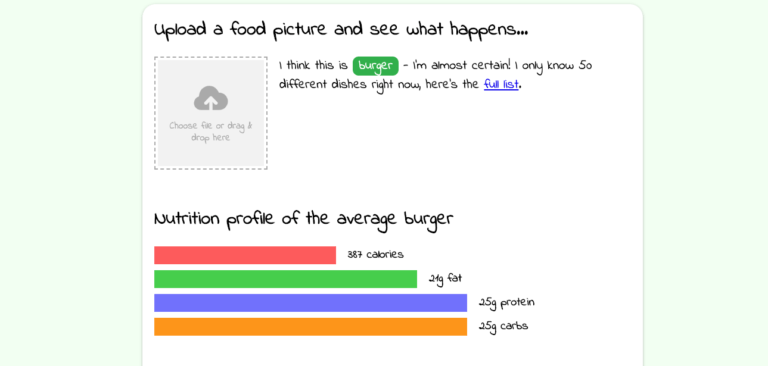
Leave a Reply